Manual
- download http://www.botf2.star-trek-games.com/viewtopic.php?p=53984#p53984 (Version 0.4.3427.36588 DRAFT June 30, 2010) or here: Manual.pdf
- Thread: The BotF2 Manual http://botf2.star-trek-games.com/viewtopic.php?f=13&t=3298 (search entry t=3298)
Introduction
How the Manual is Arranged
Like the program that inspired it, BotF2 is not an overwhelming maze of menus or features that you may never completely master.
All game function falls into five main areas of play (including prepended Hotkey)
- (F1) Galaxy Panel
- (F2) System Panel: Production - Structures - Build List - ShipBuilding
- (F3) Embassy Panel: Overview - Agreements - Inbox - Outbox
- (F4) Science Panel: Research Matrix - Encyclopedia
- (F5) Intel Panel: Colonies - Agents
Wherever you are, you can jump to any of the five areas of game management using the Popup Menu (gives access to all 5 panels).
There are things to learn in each of the five management screens but they all relate to developing the different aspects of your empire.
- Part 1 of the manual (Game Overview) introduces you to the basics of each of the five areas of game management. It should be enough to get you started.
- Part 2 (Game Details) will be an expansion of each of the five areas of the game.
- Part 3 of the manual (Reference) documents reference values that are helpful for expert play.
While the game is developed, Part 3 will also list the Accepted Features to ultimately be included in the game. As they become part of the game, these features will be moved from this reference to Part 2 of the manual. When the game is done, Part 3 of the manual will only contain Reference Values.
More information will also be available in Trekpedia on the web (not verified yet)
Terms in this manual:
- PANEL – A working screen area (the entire screen display being discussed)
- DISPLAY – A subsection of a PANEL
- OPTIONS – Many PANELS have option buttons that change a DISPLAY in that PANEL
- SECTOR – One of the squares on the galaxy panel
- SYSTEM – A group of planets in a sector orbiting a sun (A “Solar System”)
- GALAXY – All the sectors in the game you are playing
BotF2 is a labour of love and there is no charge for the program. No fees were received for any part of its development.
Part 1: Game Overview
Introduction
Star Trek BotF2 is a fan developed, enhanced tribute to the popular 1999 PC game, “Birth of the Federation” by Microprose. Birth of the Federation, more commonly abbreviated 'BOTF', was a turn-based empire-building game played within a randomly generated galaxy. This ensured no two games would be exactly alike. Players could select from one of five major empires and compete with the other four for galactic domination. These empires were the United Federation of Planets, the Klingon Empire, the Romulan Star Empire, the Cardassian Union and the Ferengi Alliance. The game was set in the Next Generation era of the Star Trek Universe.
The galaxy was laid out in numbered square sectors many of which contained solar systems inhabited by minor races and alien entities. The galaxy also contained other stellar bodies including nebulae and worm holes. Players could take a chance and enter a worm hole that would either jump them to a distant sector of the galaxy or destroy their ship.
Empires expanded by the terraforming and colonization of planets combined with diplomatic annexation or military conquest of minor races. Planetary systems could also be forcibly captured from other major empires. Play involved exploration and diplomacy to establish strategic alliances, intelligence operations, technological development and turn based combat with vessels of rival empires. Exploration was aided by player-built outposts and star bases that supported expansion into distant space. Random events, such as Borg invasions, presented additional challenges for players.
There was also a multiplayer option. In either single or multi player mode, unclaimed empires and minor races were handled by an artificial intelligence system within the program.
Unfortunately, Birth of the Federation had a notorious memory leak that caused the program to crash unexpectedly. It also appeared to bog down the longer it was played. In this situation, scrolling of the map became agonizingly slow making it necessary to save and restart the game to clean up memory allocation.
BotF2 (BOTF II)
The BotF2 sequel is in its beginning stages of development. Notable improvements include:
- Higher definition graphics and resolution-scalable interfaces.
- More and larger map size choices (the current largest is 80 by 80 or 6400 sectors).
- Semi-transparent windows.
- Enhanced realism / beauty of the solar systems.
- Automatic detection and adjustment to the size of the monitor.
- Cleaner User Interface.
- Broader historic time span from the Enterprise series to Voyager (BOTF covered the Next Generation and Deep Space 9).
- The ability to plot an unlimited nonlinear course for a ship or task force using the CTRL key.
- More buildable technological elements tailored to individual solar systems and races.
- More star base options/types.
- More ship classes and models.
- Ships can be renamed.
- The ship construction queue is separate from the general construction queue.
- Unlimited capacity in each system construction queue.
- New diplomacy interface, interactions, and options.
- New technology interface with improved database information.
- Built-in automatic program updater.
- The addition of the Dominion as a major empire (Replacing the Ferengi who are now a minor race, albeit a particularly powerful one).
- Many more minor races are included, along with unique buildings, bonuses, and ships.
- The minor races will be capable of expanding and forming their own mini-empires.
- Ships will have the ability to scan systems.
These are some of the improvements to the game to date with more on the way.
>> Some of the Beautiful New Race Emblems for the Game <<
Installation
The installation of the game is straight forward.
The three stages to installation:
- Installing a Microsoft utility called NET Framework.
- Unzipping the downloaded file into any desired folder.
- Creation of a desktop icon shortcut to the game in its folder.
NET Framework can be found at: http://www.microsoft.com/downloads/details.aspx?FamilyId=AB99342F-5D1A-413D-8319-81DA479AB0D7&displaylang=en
|
|
To Install the Program:
| |
|
|
To make a desktop Icon:
|
Startup
Starting a Single Player Game
Double click on the BotF2 desktop icon you made. The program may download an update after you start it.
Once the game is running you will see the following Menu in the lower right corner.
In the example all the options are highlighted for clarity. In actual practice, some are dark when not available.
|
|
|
Click on SINGLE PLAYER and you get the following self-explanatory menu.

Starting a Multi Player Game
Click on MULTIPLAYER and you get the following menu
|
|
Your game will then appear to other potential players in the box labeled Servers on Network.
(Example 192.168.1.22 in the graphic) in the area labeled Direct Connect:
the SINGLE PLAYER game. Select your options. Wait for other network players to join the game. After all their names appear on screen, launch the game with the button in the lower right corner of the main panel.
If your program detects other games on the network it will show them in the large box labeled Servers on Network. You can select one and click on JOIN GAME at the bottom. You will then be given the option as to which empire you want to play. |
Loading a Previously Saved Game
Click on LOAD GAME and you get the following menu
|
|
information regarding the game is displayed to the right in yellow.
Highlight and load this option to take up where you left off in the last game you were playing. |
The Game Overview
Galaxy Panel
|
Once the game has started you will see the galaxy panel as seen below. Your selected empire begins in the solar system in the center of the red area (The area is green if Romulan or blue if Federation etc). Using the scroll wheel on your mouse OR the Zoom in / Zoom out buttons at the bottom you can zoom the galaxy map in and out. Each map square is a sector of space that may be highlighted with your cursor. Sectors require exploration. |
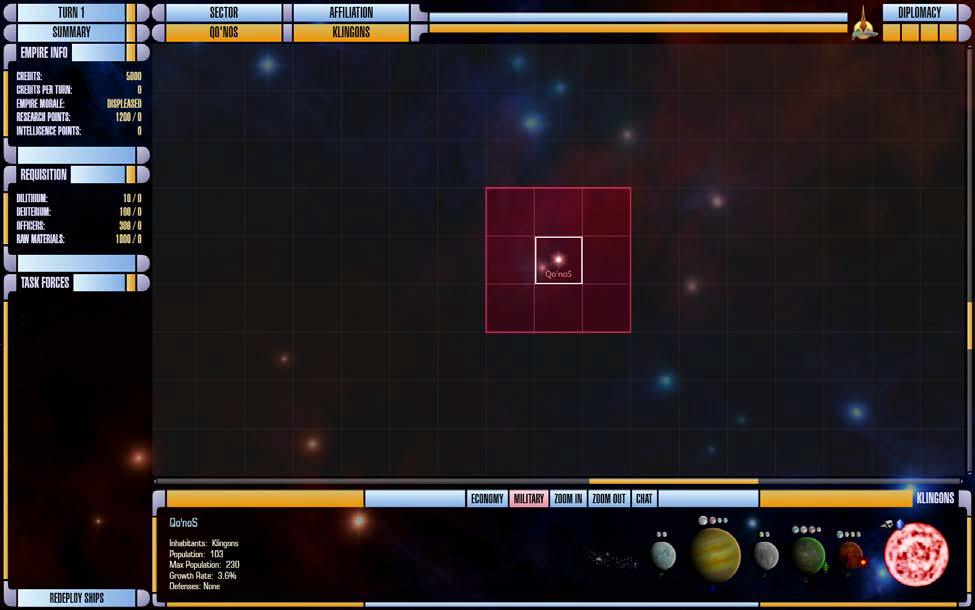
|
|
If you double click on an unexplored or empty sector it will center in the galaxy display area. If you double click on one of your colonized sectors you switch to the system management display. |
Important Icons
| |
The blue crystal icon indicates dilithium in the solar system. The icon to its left indicates the presence of raw materials in the system. Both are desirable for ship construction. The size of the sun image is scaled to the number of planets in the system (maximum of 10). | |

|
Planet Types (B, G, M, K, J etc) – List on Page 28 Planets that are terraformed have green letters Planets that cannot be terraformed have blue letters Planets that can be terraformed will have red letters NOTE: the terraforming option is not yet available Moons come Small, Medium and Large. Any planet can have up to 5 moons. Moons will add to your system population when a structure is built on them. | |

|
The small sunburst icon indicates extra energy production capacity for the entire system. The small green plant icon indicates extra food production capacity for the entire system. Asteroids (far left) can be mined for raw materials. The asteroid sweeper increases this by 40% (in build menu page 17). Systems with gas giants (Type B planets) or crystalline planets generate 10 deuterium/turn/planet. Other stellar bodies that can appear in sectors include Neutron Stars, Quasars, Radio Pulsars, X-Ray Pulsars, Black Holes, Nebulae, Rogue Planets and eventually wormholes. Rogue planets will be found in Nebulae much like the Omarion Nebula where the Dominion home world is found. |
Summary display - Galaxy Panel
Place on Screen: 
|
||

|
|
Important GALAXY display buttons
|
|
ECONOMY button - Trade Routes
Place on Screen: 
|
||

|
As a system’s population expands a new trade route is created at multiples of 150.
Assigning a trade route increases the number of credits accumulated with each turn.
Detail on trade routes, trading and how to assign them is discussed on page 26.
|
MILITARY button
|
You will often jump between the ECONOMY and MILITARY buttons in managing your empire. When the MILITARY setting of the GALAXY display is selected, a list of the ships you have (if any) in a selected sector appears in the lower left corner of the GALAXY panel under the title TASK FORCES (see next section). The graphic at the right shows a sector (Sol) with one or more ships in it as indicated by the Starfleet emblem in the corner. In the original BOTF, switching from MILITARY to ECONOMY hid the icons for military ships. |
|
Task Force Deployment
The following display is in the lower left corner of the GALAXY panel when in MILITARY mode.
Place on Screen: 
|
||
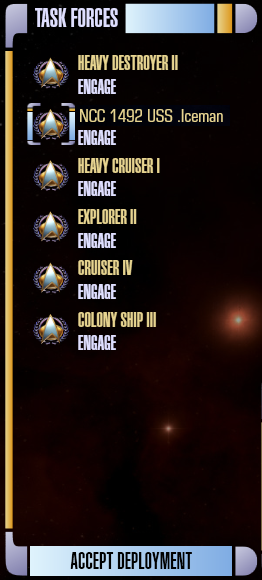
|
The task force display of the main galaxy interface lists the ships in the currently selected sector. In the example screen shot you might think of each individual ship as its own “task force” as none of them are grouped yet. However, you can REDEPLOY more than one ship into a Task Force group.
|
Ship's Status
|
While you are in REDEPLOY SHIPS mode you can look at each ship’s status by selecting one of the ships in the vertical TASK FORCES list. The status of all the ships appears in the display at the bottom of the panel as depicted in the picture to the left. The three colored indicators to the left of each ship are (from left to right):
Ships draw deuterium from your empire’s stockpile when they are moving inside their refueling range (shipyards and outposts). They only consume fuel reserves when outside the refueling range.
|
Ship's Orders
Place on Screen: 
|
||

|
Right clicking on a ship in the task force panel brings up options appropriate to the ship in its current location. Most ships have weapons but currently not all have the option to engage (enter battle with rival ships).
Scan Power is not the same as Sensor Range. Range signifies the outer limits a scan can reach. Scan Power signifies the accuracy and resolution of a scan. Scout ships have the highest resolution scanning capability. |








 < - >
< - > 
 Place on Screen:
Place on Screen: